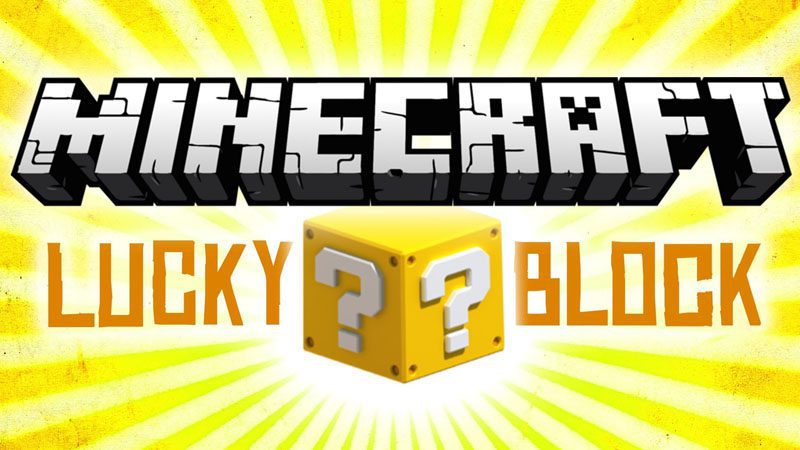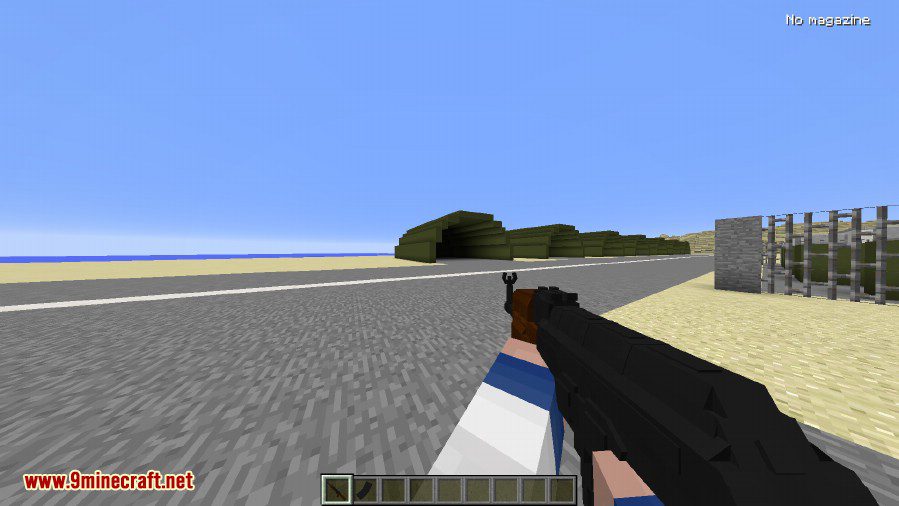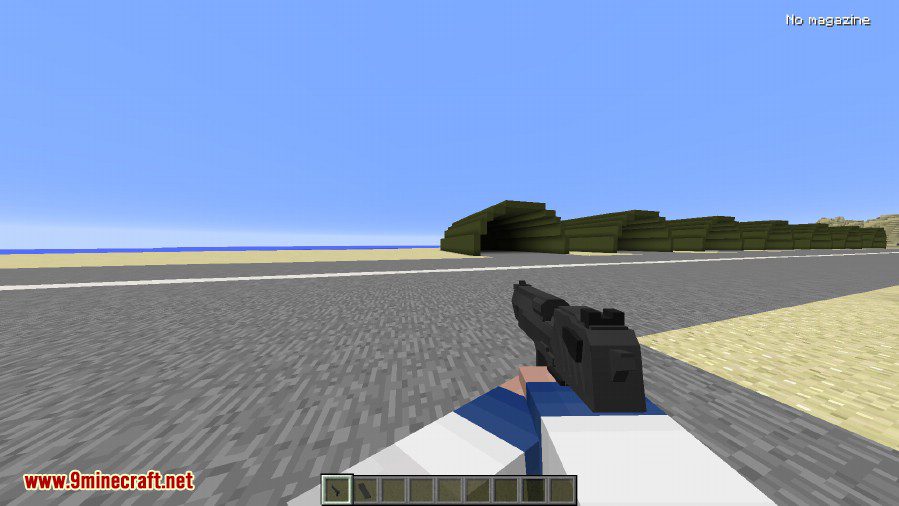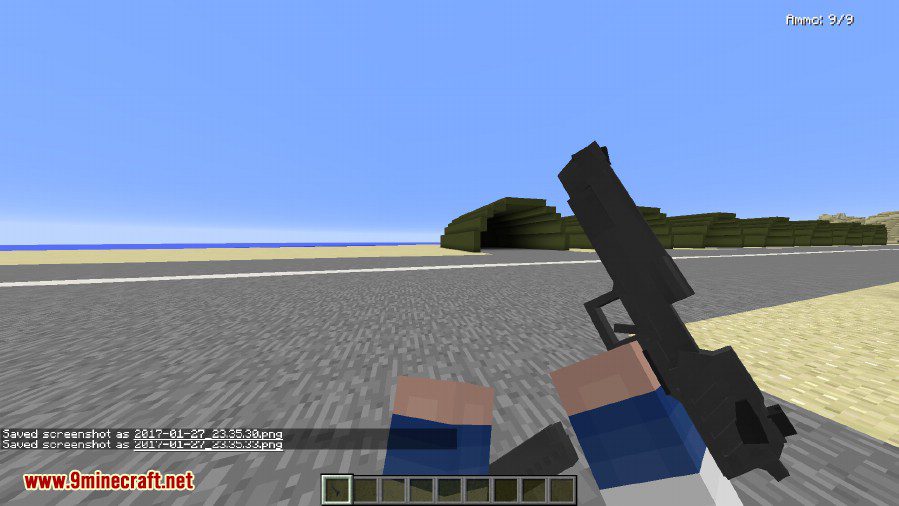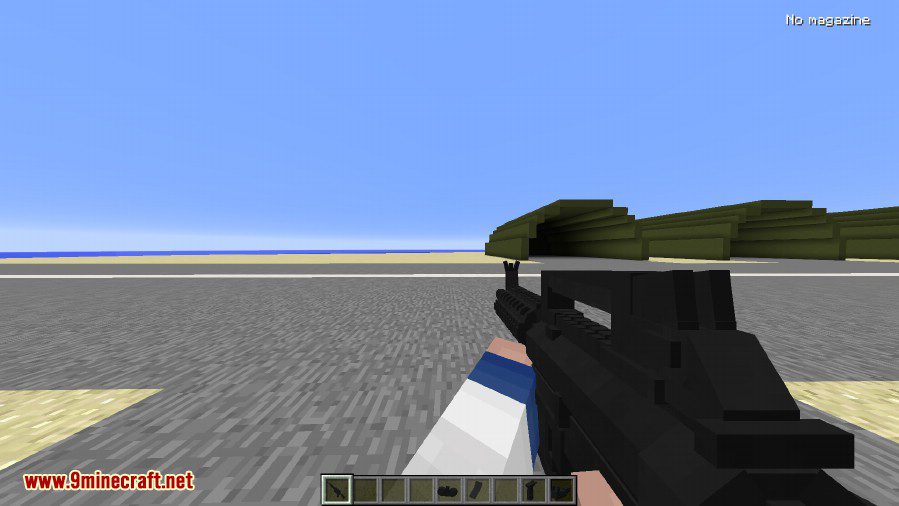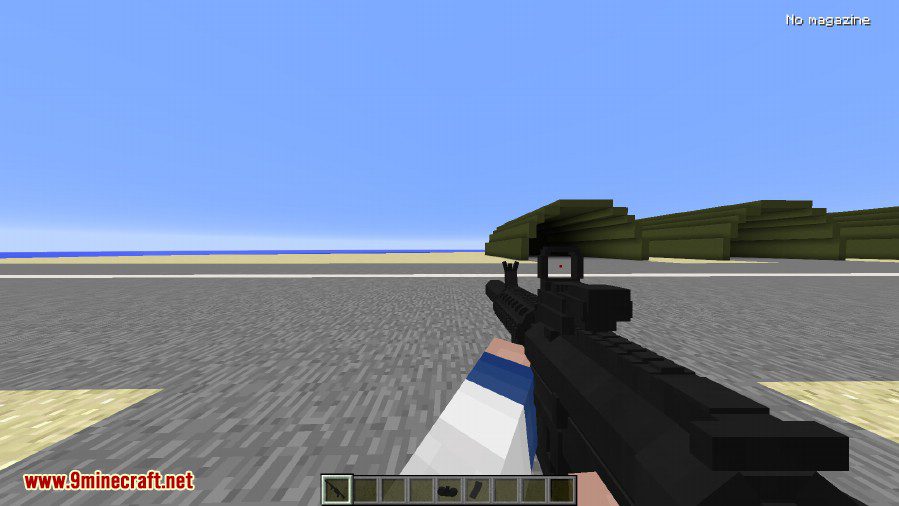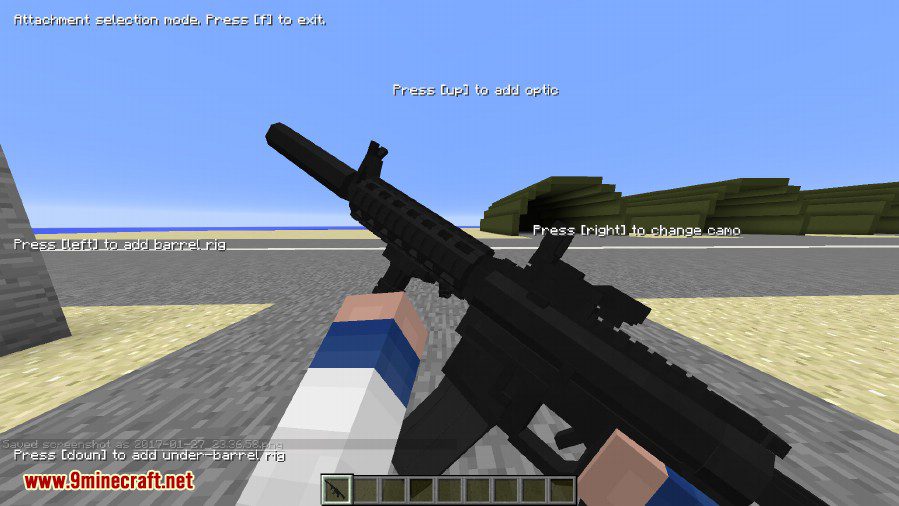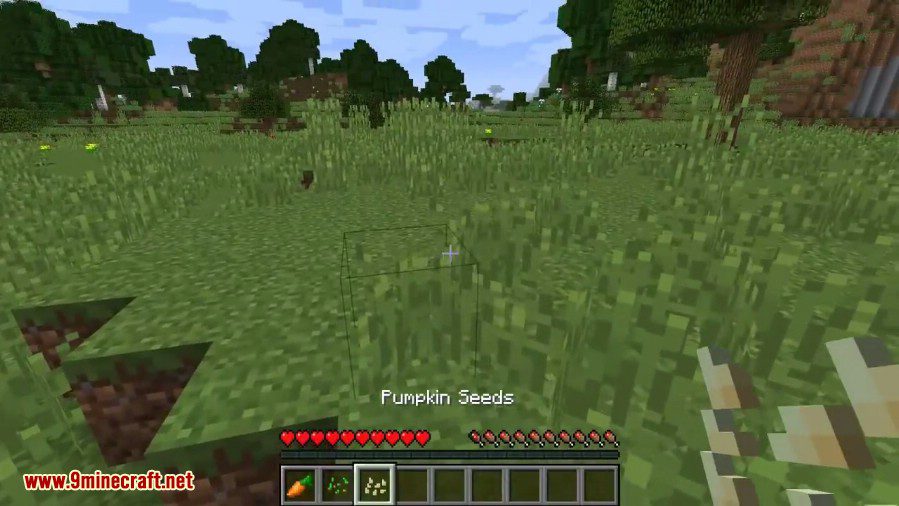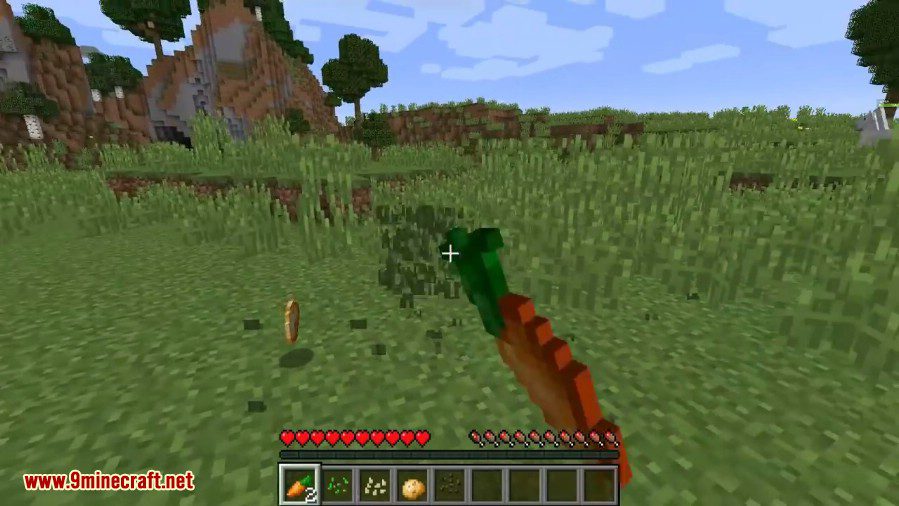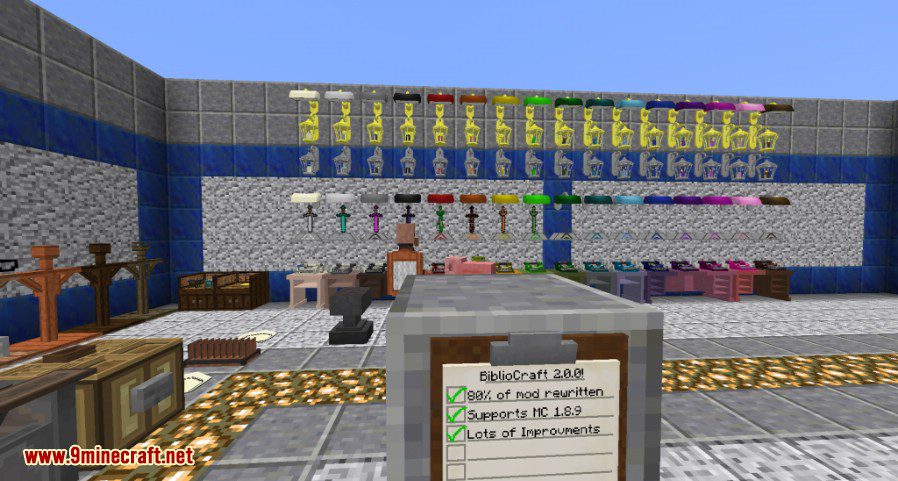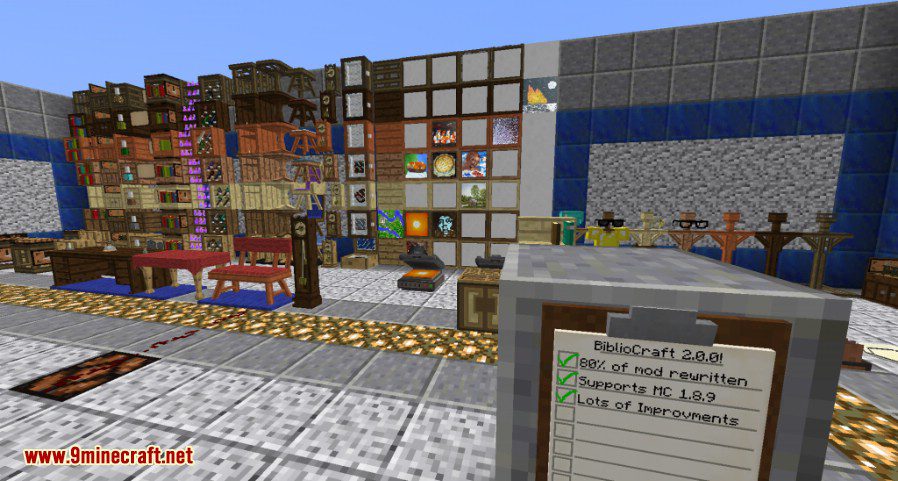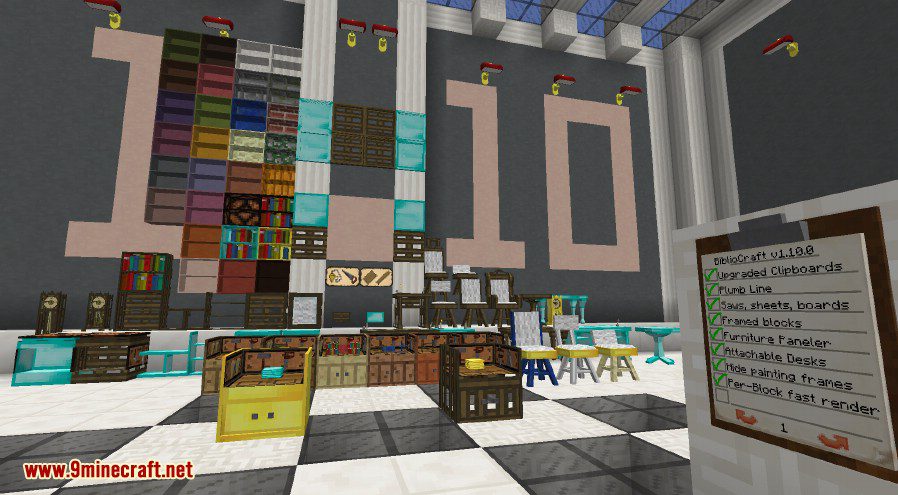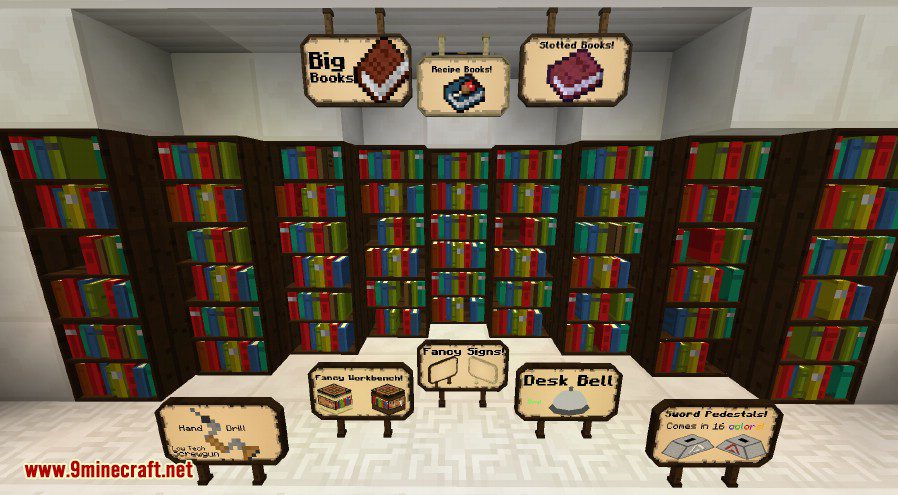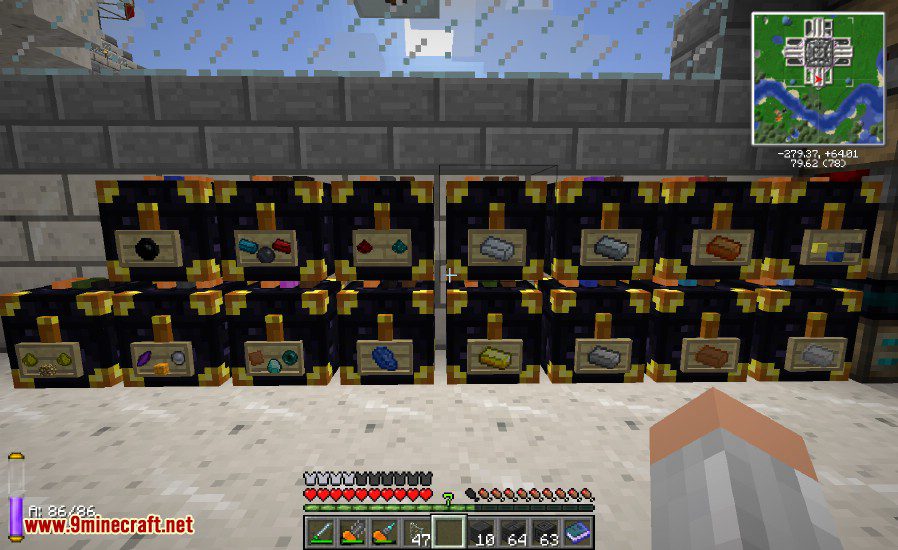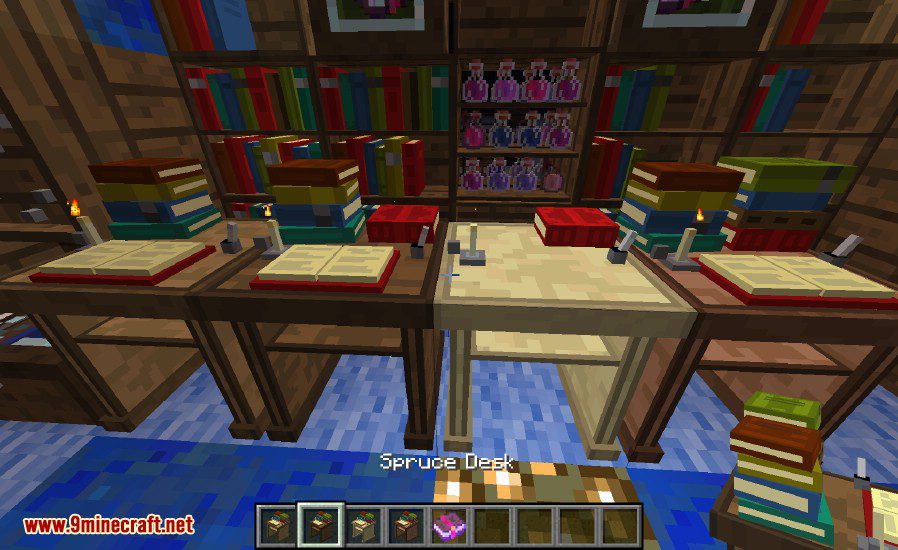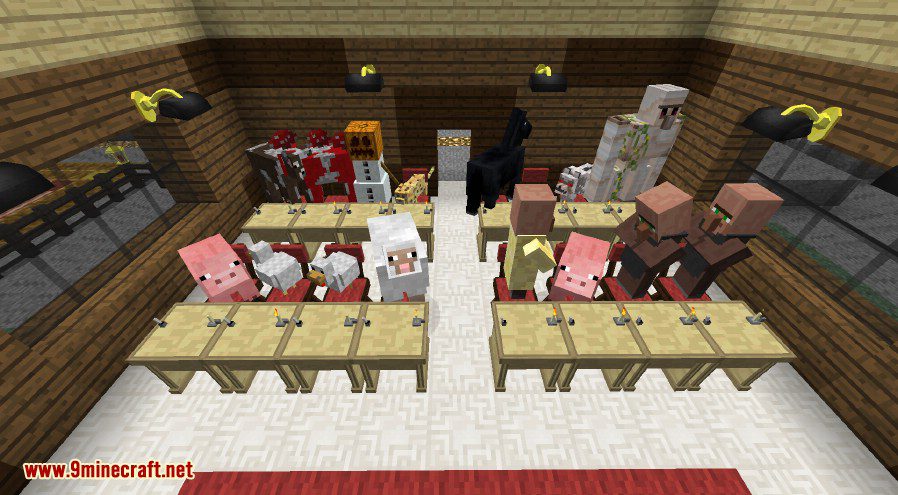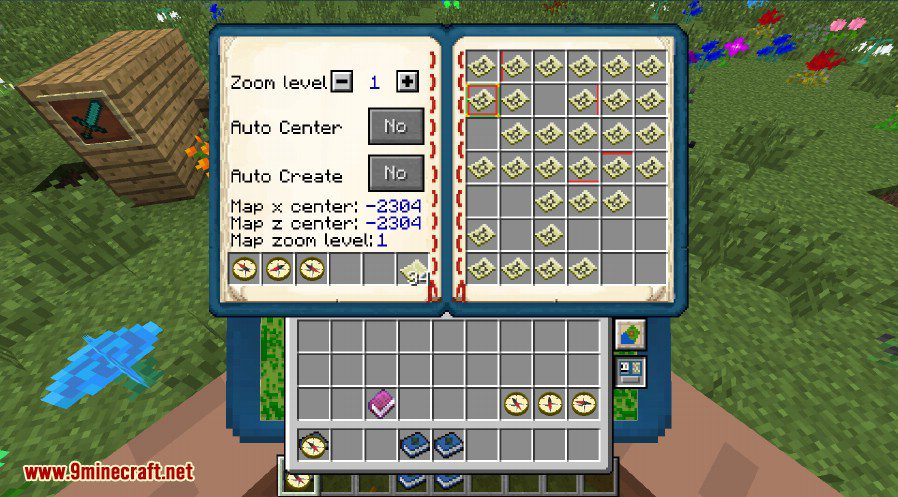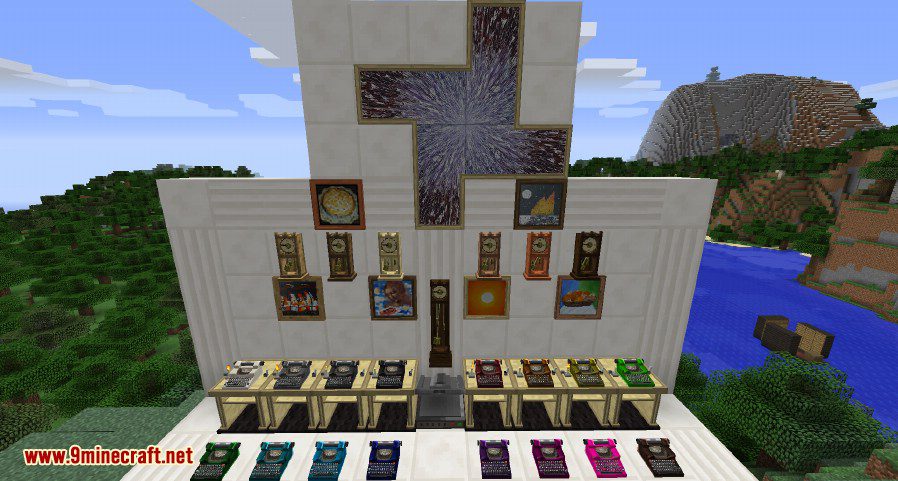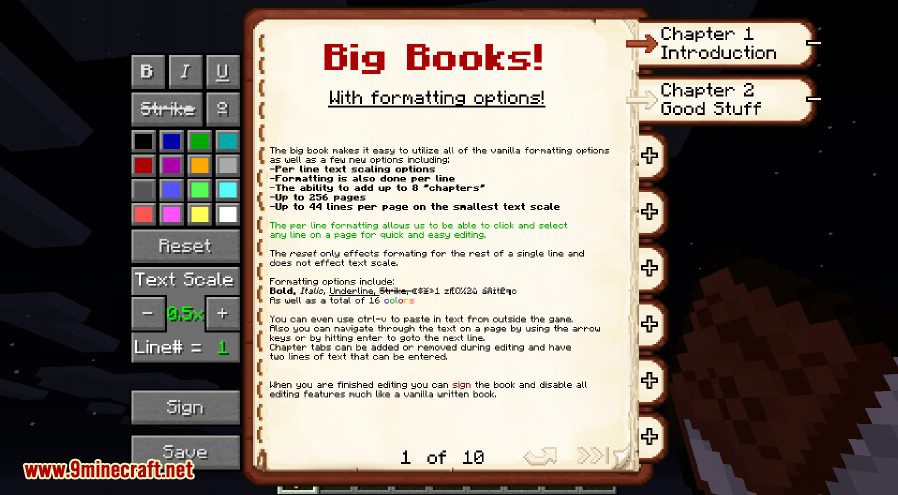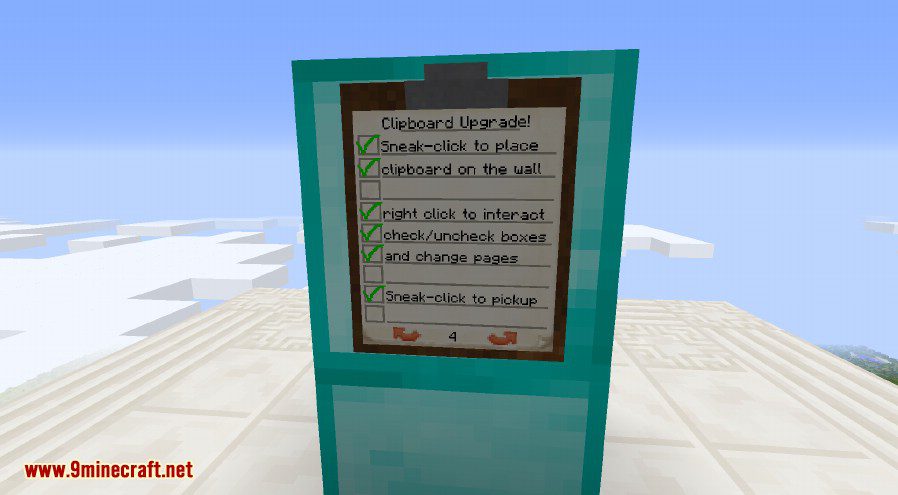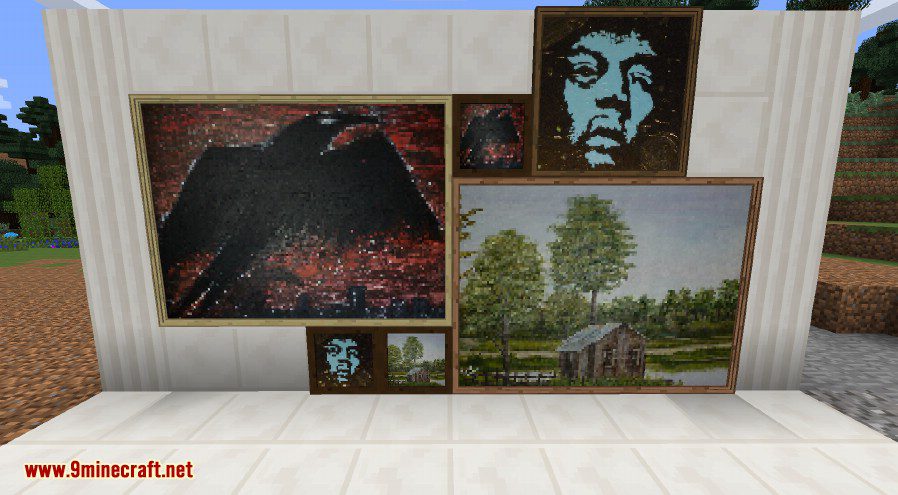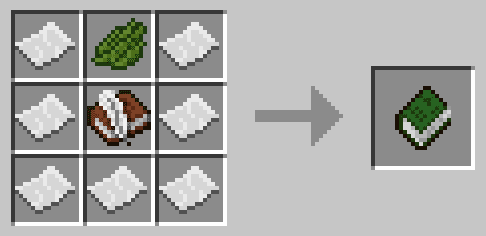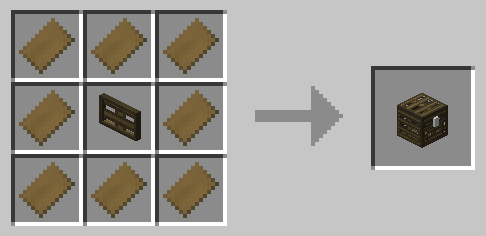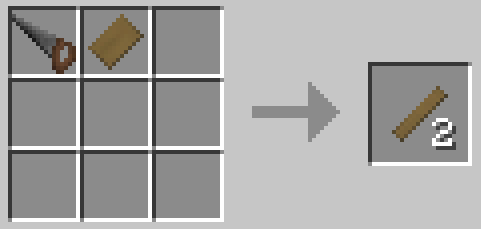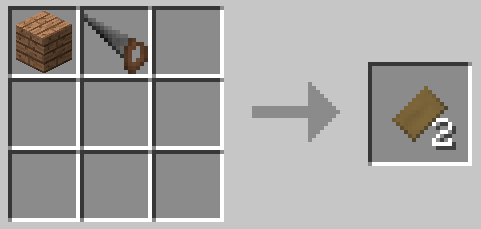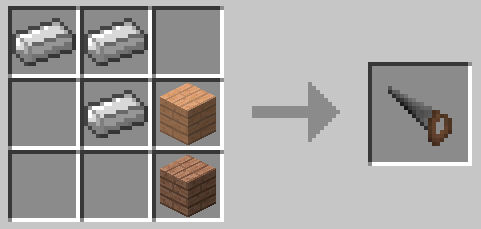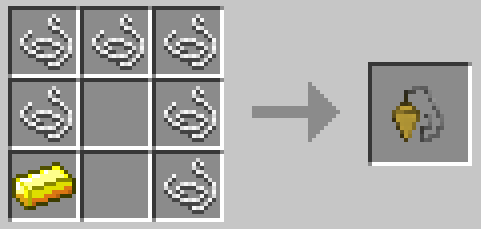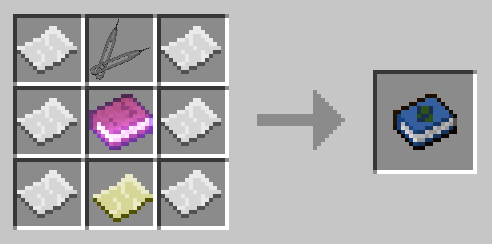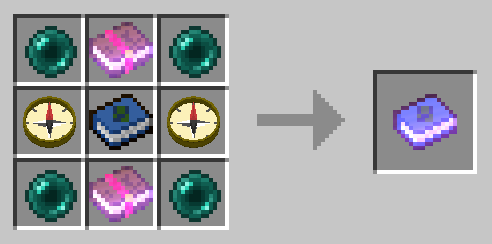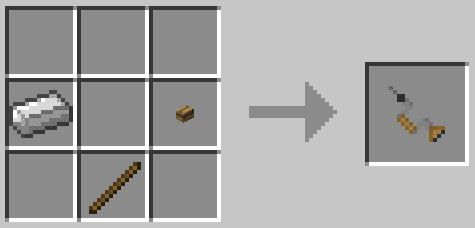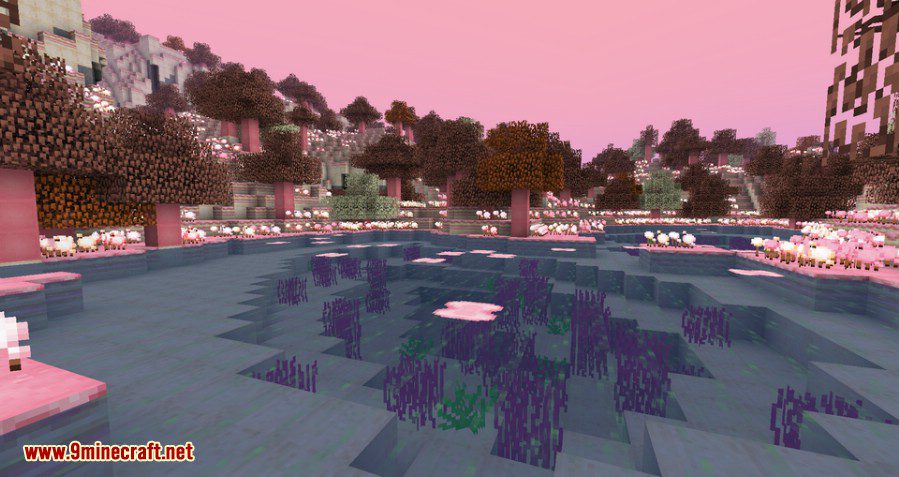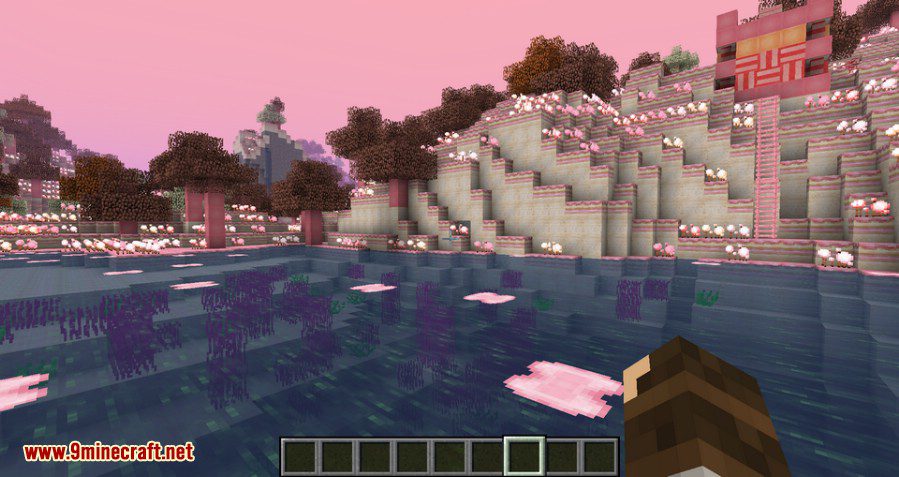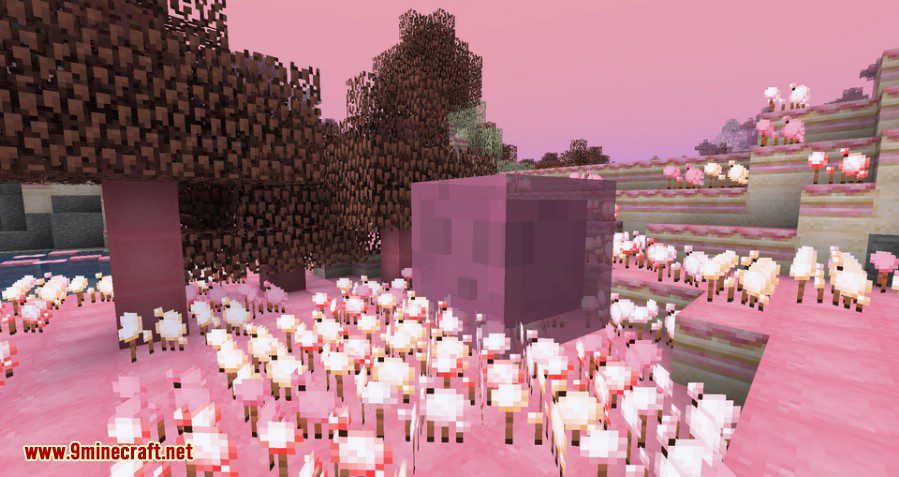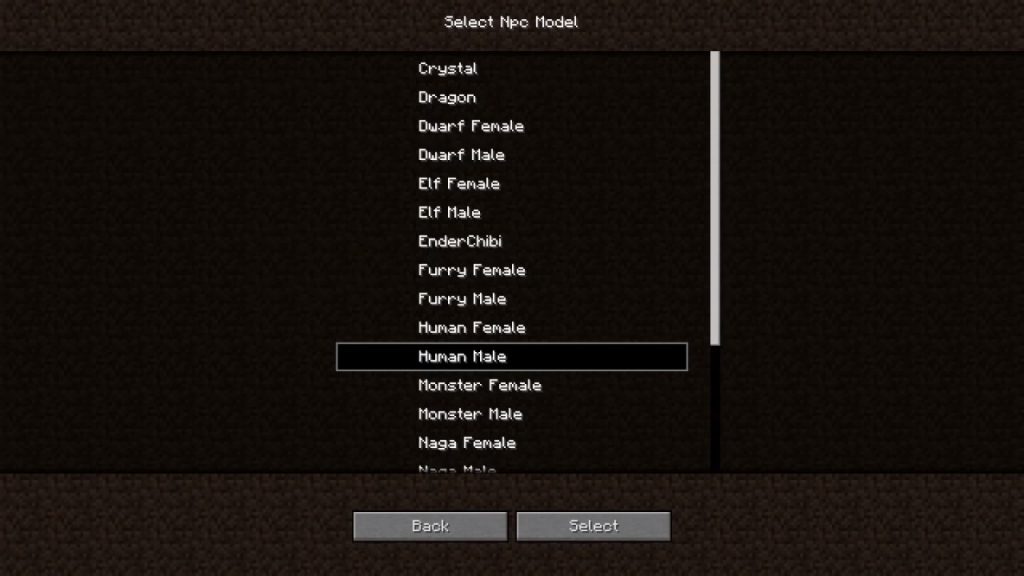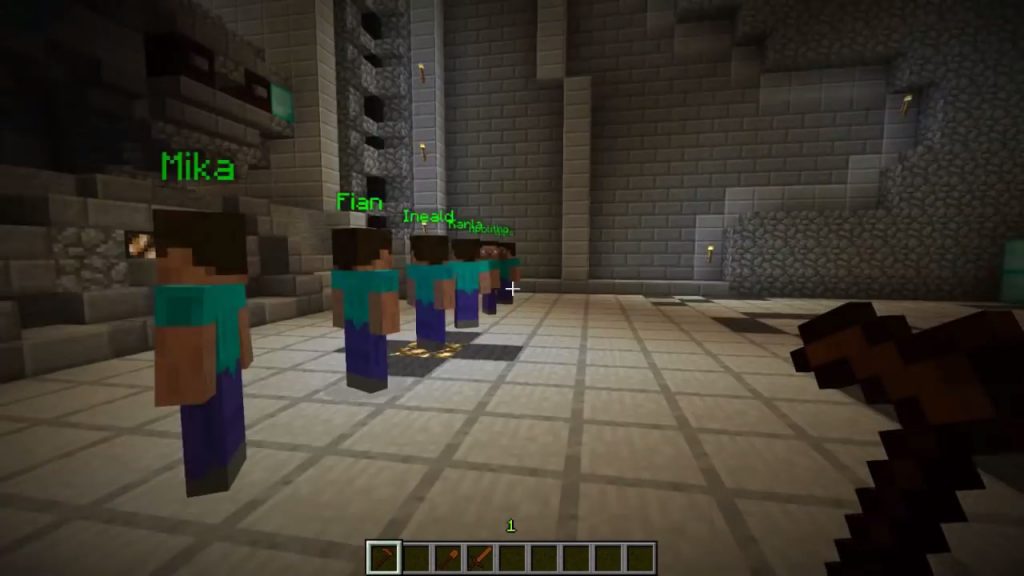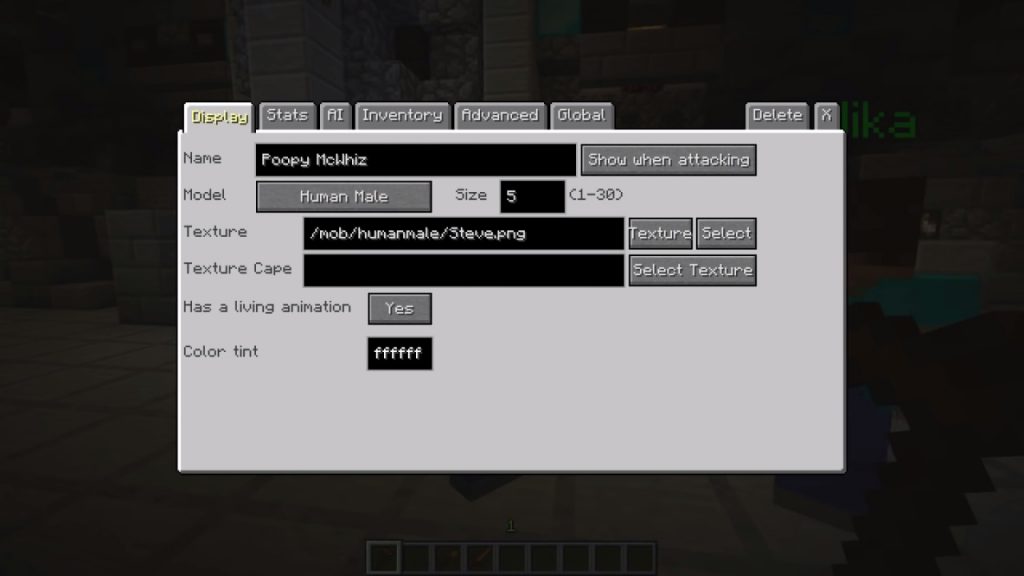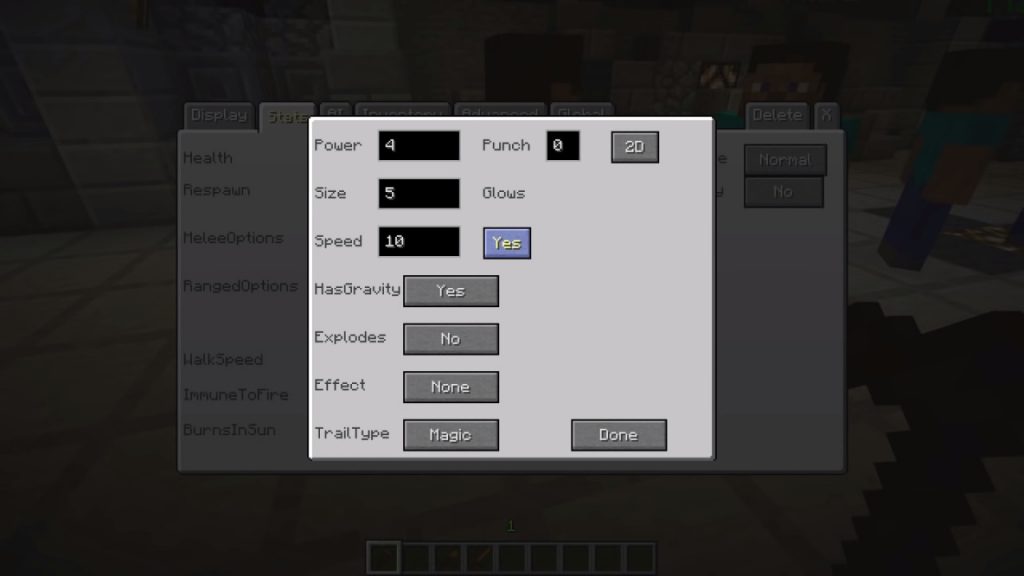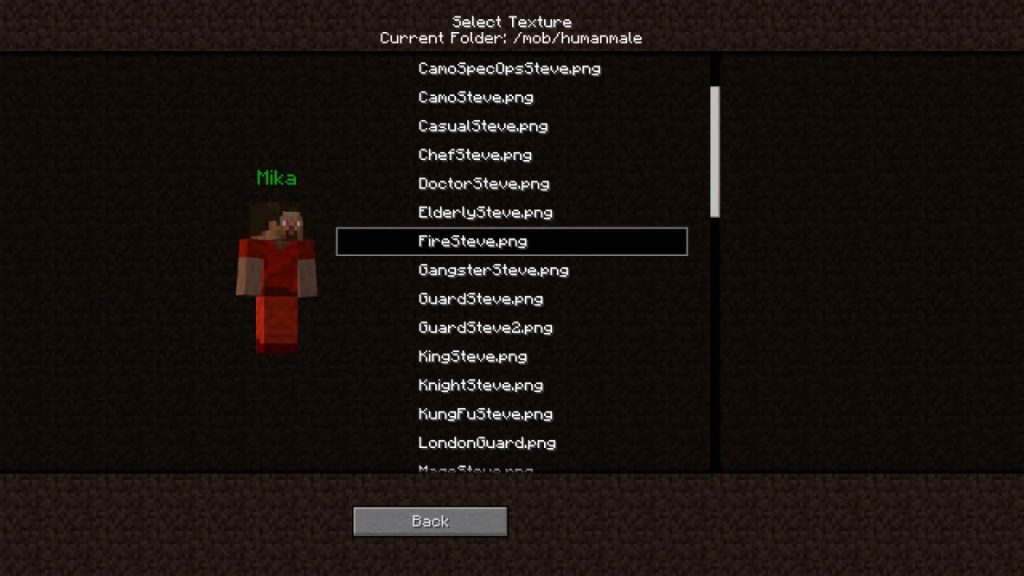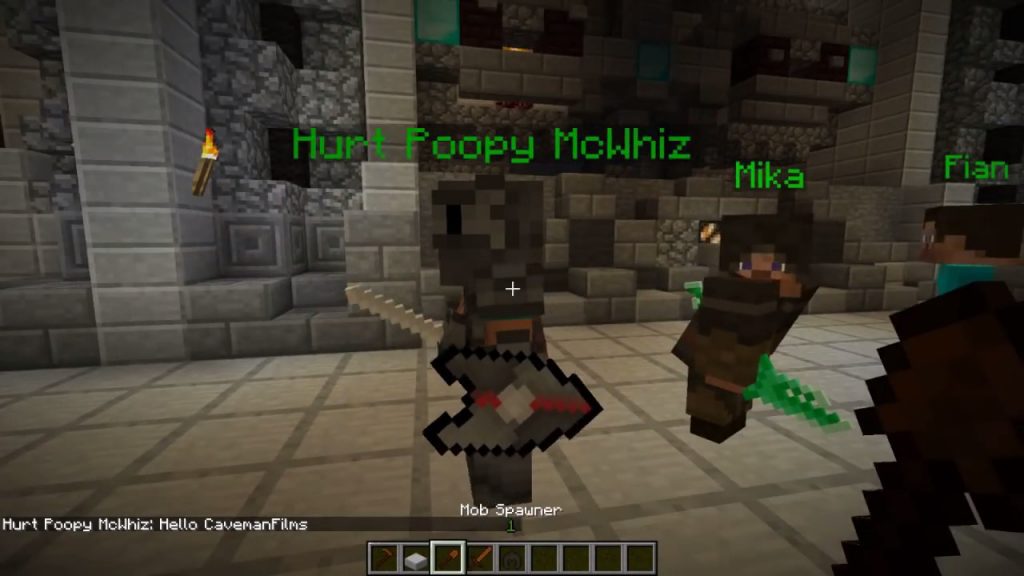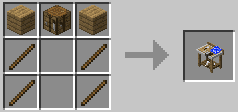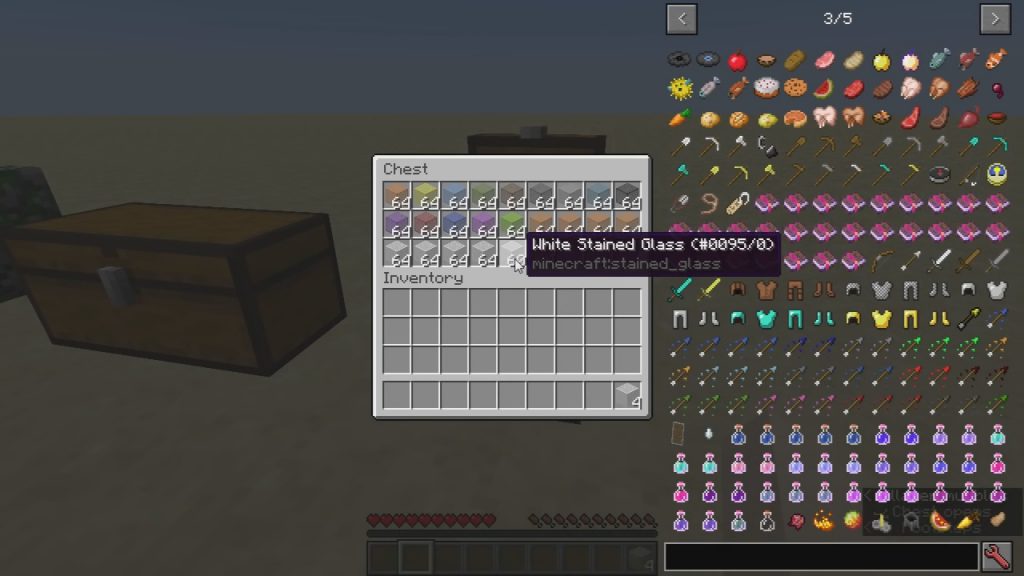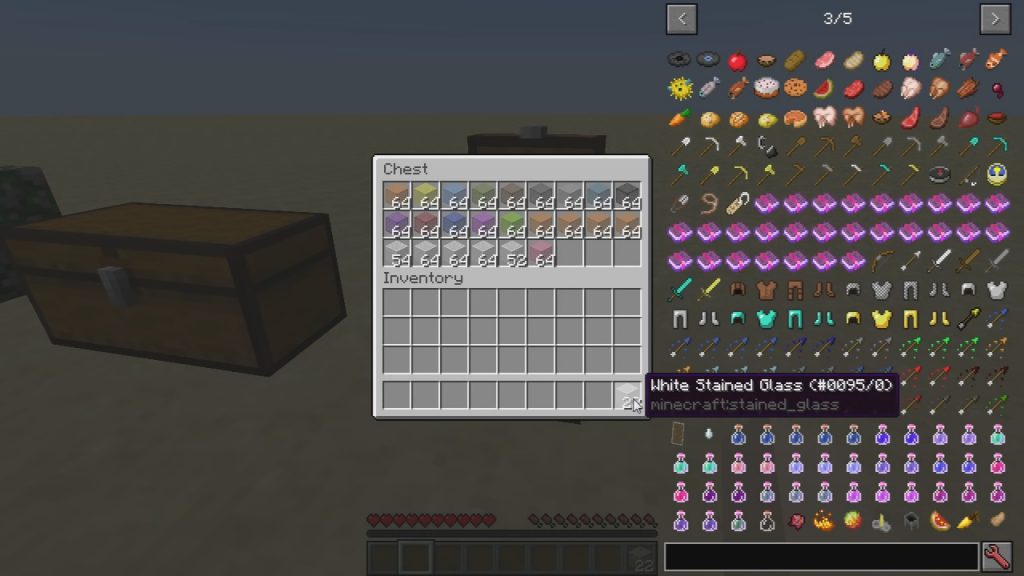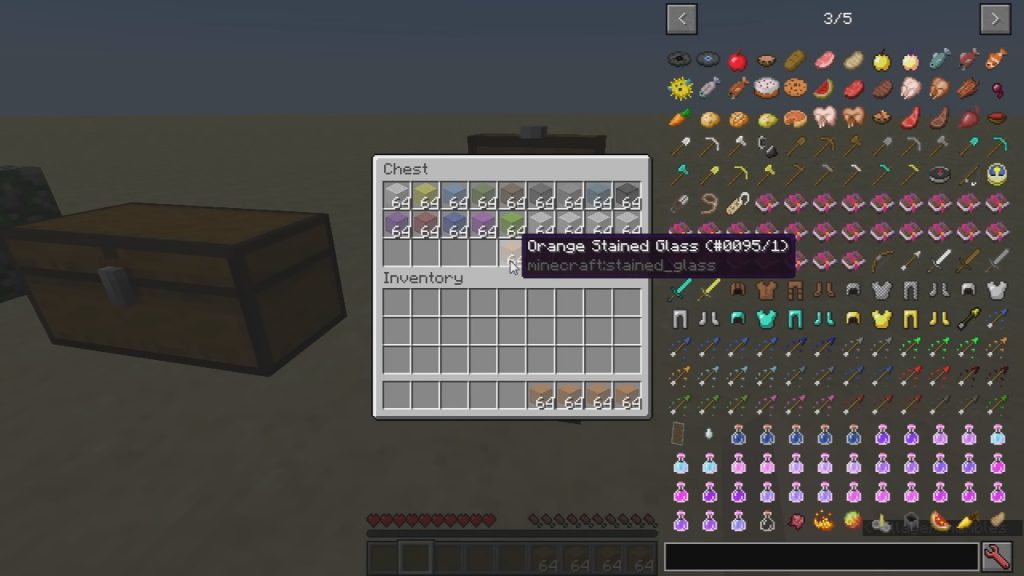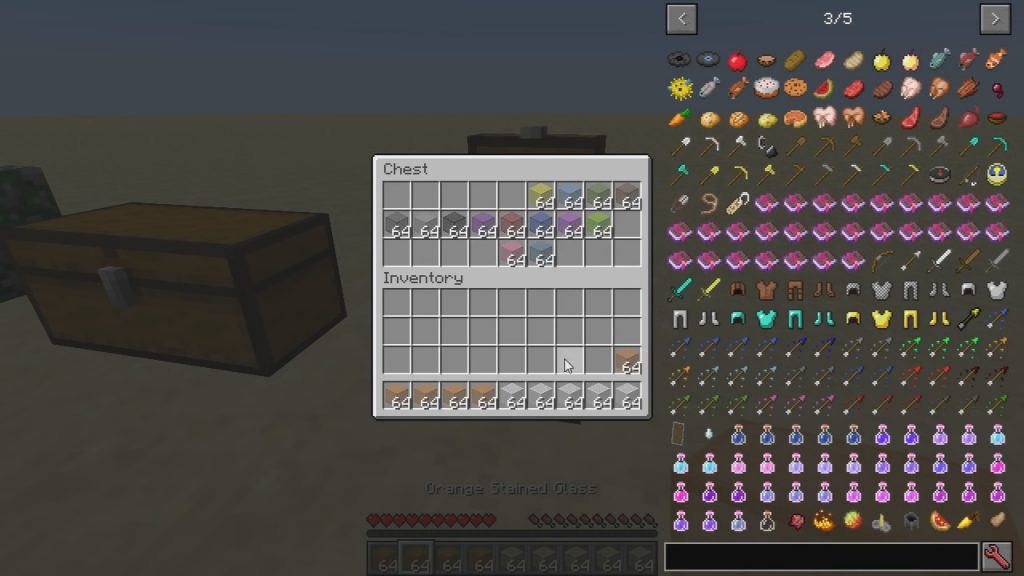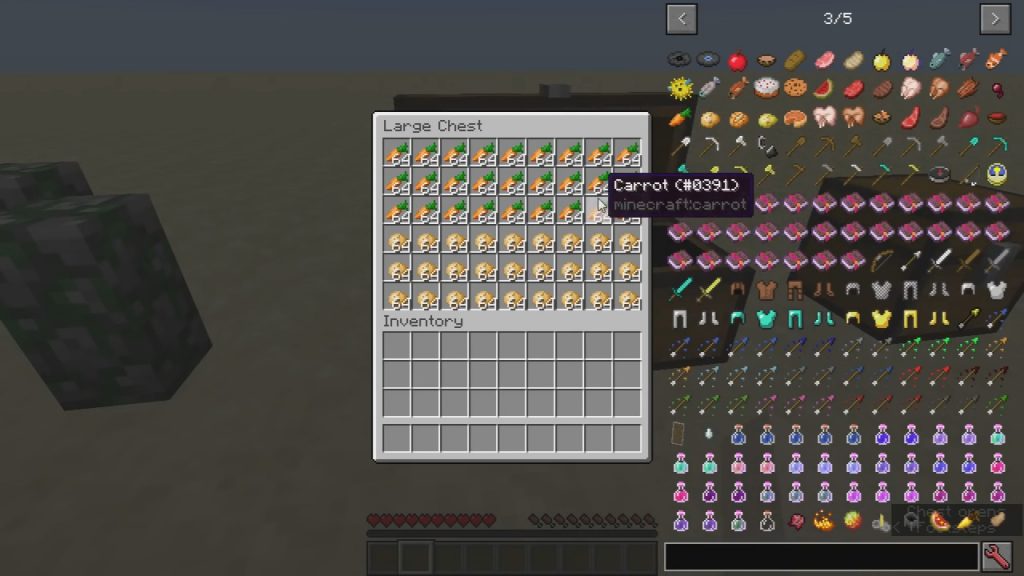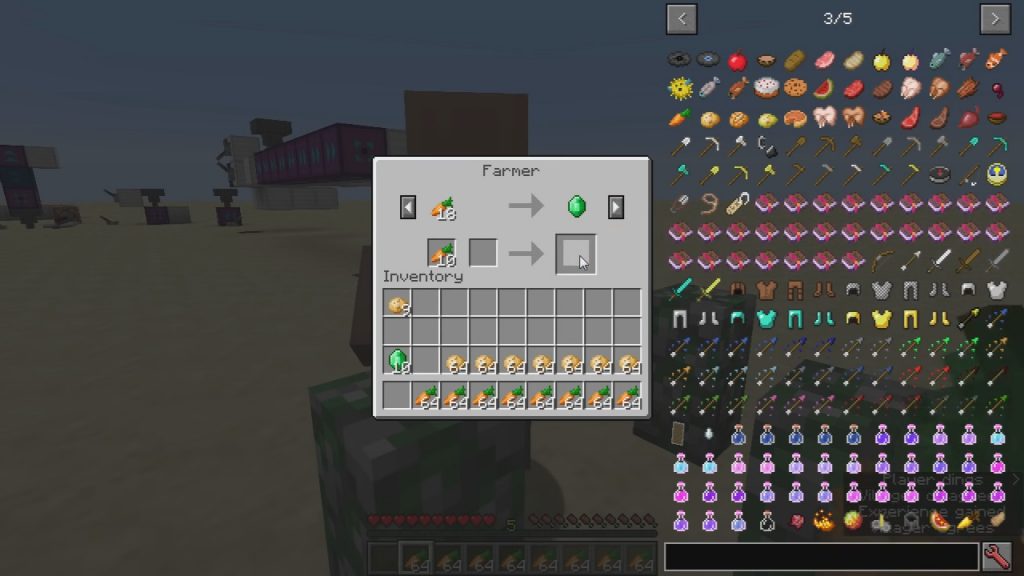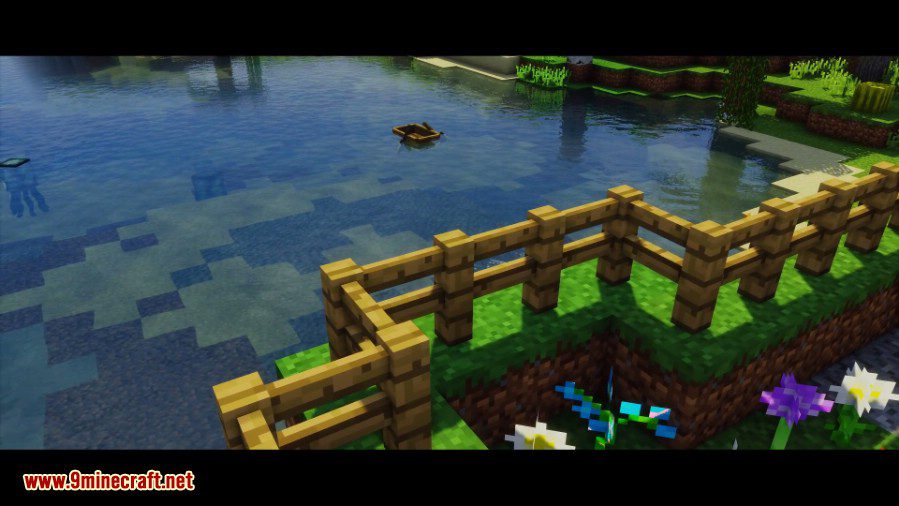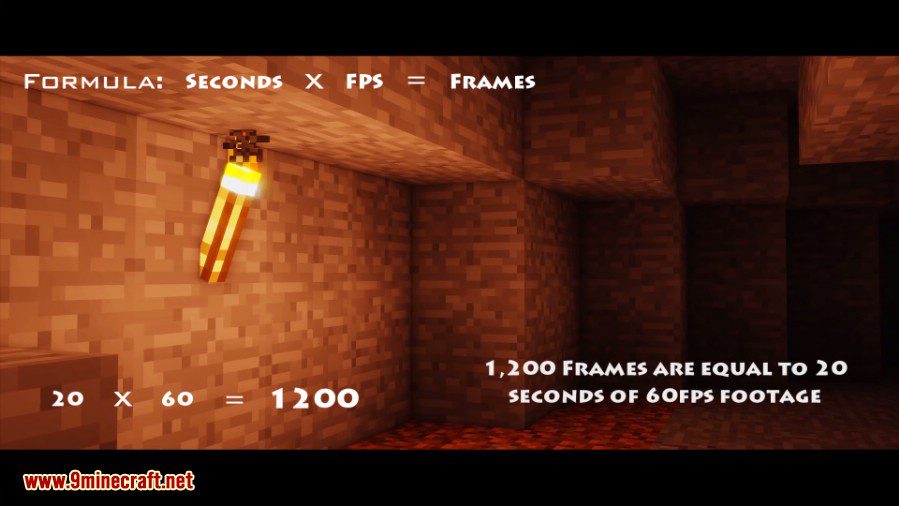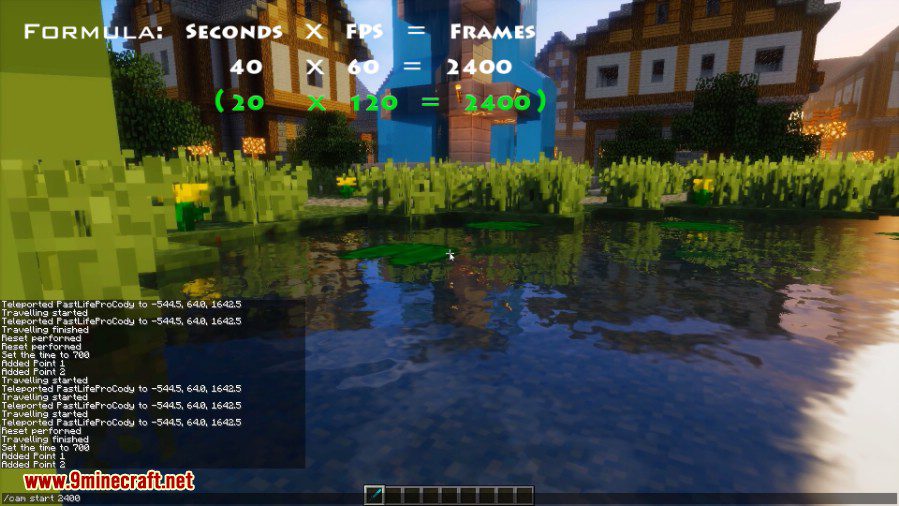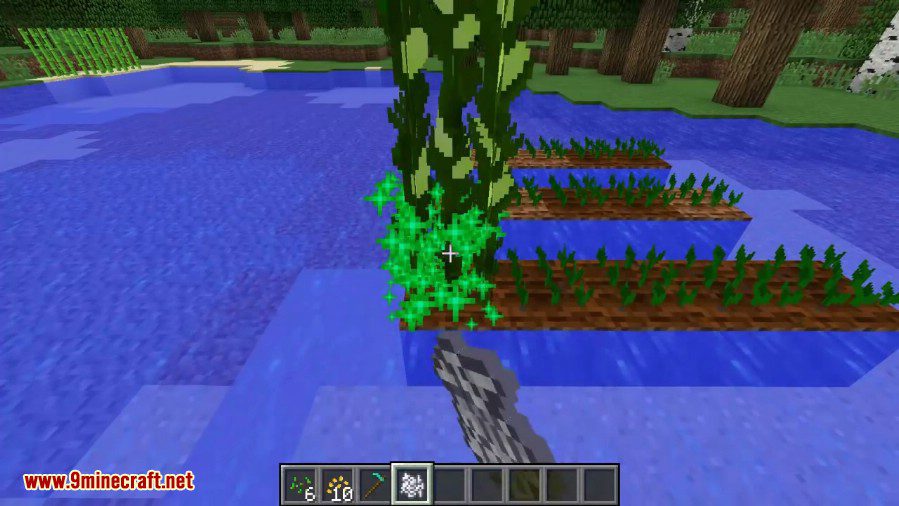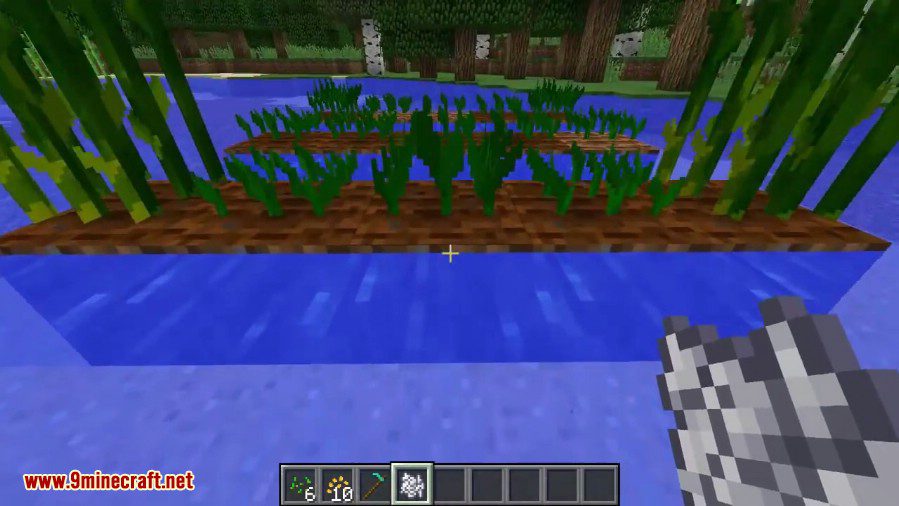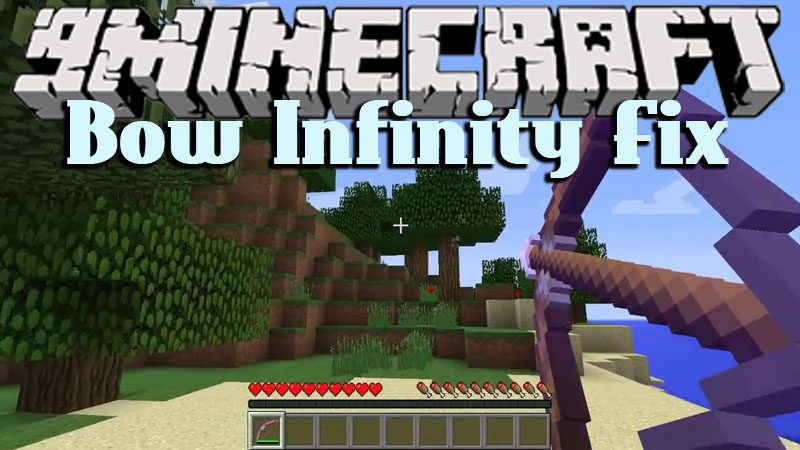Custom NPCs Mod 1.11.2/1.10.2 adds many new items and features. While it works primarily for singleplayer, it is multiplayer enabled. The tools are used to create new NPCs, mob spawners, and even copy them. The rest of the items are mostly used for aesthetic purposes while the weapons deal similar damage to the vanilla weapons. This mod includes extra features such as factions, roles, and jobs, dialogues, and a quest system.
![Custom-NPCs-Mod.jpg]()
Screenshots:
![Custom NPCs Mod 1]()
![Custom NPCs Mod 2]()
![Custom NPCs Mod Screenshots 1]()
![Custom NPCs Mod Screenshots 2]()
![Custom NPCs Mod Screenshots 3]()
![Custom NPCs Mod Screenshots 4]()
![Custom NPCs Mod Screenshots 5]()
![Custom NPCs Mod Screenshots 6]()
![Custom NPCs Mod Screenshots 7]()
Crafting Recipes:
In the global -> recipes you can create and delete recipes. There you can remove the npc wand recipe or create recipes for the other items.
Items
Npc Wand
- Right click the ground, with the npc wand, to spawn an npc
- Right click an npc, with the npc wand, to edit it
- Right click into the air to get nearby npcs and to freeze all npcs
Npc Cloner
- Right click an npc while holding the Npc Cloner to bring up the Cloning Save Menu
- Click a slot to store the npc
- Right click the ground to bring up the Cloning Load Menu
- Click on the slot, in which you stored your npc, to spawn a copy of it.
Mob Spawner
- Makes it easier to spawn all the mobs (Even modded ones)
- Can also make mobspawners of the mobs
Redstone Block
- It will turn on when you get into the on range
- It will turn off if you go out of the off range
- To edit the settings you rightclick it with the npc wand
- Can be setup to only turn on if you havent done a certain quest or read a certain dialog. (basically the same as unlocking/locking dialogs)
Waypoint block
- Used for location quests. Place a waypoint down give it a name and give it the same name in the location quest.
Carpentry bench
- Used for recipes from the global -> recipes menu
![Custom NPCs Mod Crafting Recipes]()
Extra Items
The other items are mostly just for dressing up your npc or for quests. Some of them actually work for players, but I didnt want to put too much time in them so most of them are pretty simple. Watch the video for most of the items.
Dagger, Spear, BattleAxe, Mace, Glaive, Scythe and Trident
For the most part are exactly like swords. They are enchantable. The bronze variant does the same amount of damage as the iron one, but is less durable. The emerald does a half heart more damage than the diamond one, but is less durable.
Guns and bullets
You hold the right mouse button to pull the trigger, when you hear click you can release it to shoot. Your gun type depends how far you can shoot. Guns can shoot their ammo and all the ammo of lesser quality wood and black bullets are the same. So an wooden gun can shoot black and wood bullits, a stone gun can shoot stone,wood and black etc.
The base damage for guns are 2,5 hearts. The damage added to that is (gun material + bullet material) / 2. So a wood gun with wood bullets does 2,5 damage, a stone gun with wood bullits does 2,5 damage an stone gun with stone bullets does 3 damage. Wood = 0, Stone = 0.5, Gold = 0.5, Bronze&Iron = 1, Diamond = 1.5, Emerald = 2
Machine Gun
Holding right click will shoot 8 black bullets in rapid succesion. After shooting 8 bullits you need to hold right click again to reload, before you can shoot again. Every bullit hit does 2 hearts of damage.
(Elemental) Staffs and mana
The different types of staffs have different ‘casting’ time the elemental and iron staffs are basically the same. Holding the right mouse button will start charging. If you have mana in your inventory it will create a ‘magical’ projectile. The moment you release the right mouse button it will launch it.
The base damage for the projectiles is 3 + random 0-2 + Material type damage.
Shields
Normal shields and round shields are the same. Heater, Tower, Cryscent and Scutum are the same as iron. Holding right mouse button while holding a shield will make the shield absorb all the damage.
Requires:
Minecraft Forge
How to install:
- Make sure you have already installed Minecraft Forge.
- Locate the minecraft application folder.
- On windows open Run from the start menu, type %appdata%\.minecraft\ and click Run.
- On mac open finder, hold down ALT and click Go then Library in the top menu bar. Open the folder Application Support and look for Minecraft.
- Place the mod you have just downloaded (.jar file) into the Mods folder.
- When you launch Minecraft and click the mods button you should now see the mod is installed.
Custom NPCs Mod 1.11.2/1.10.2 Download Links:
Older versions:
[[Visit blog to check out this spoiler]]
For Minecraft 1.5.2
Download from Server 1 – Download from Server 2
For Minecraft 1.6.2/1.6.4
Download from Server 1 – Download from Server 2
For Minecraft 1.7.2
Download from Server 1 – Download from Server 2
For Minecraft 1.7.10
Download from Server 1 – Download from Server 2
For Minecraft 1.8.0
Download from Server 1 – Download from Server 2 – Download from Server 3
For Minecraft 1.8.9
Download from Server 1 – Download from Server 2
For Minecraft 1.10.2
Download from Server 1 – Download from Server 2
For Minecraft 1.11
Download from Server 1 – Download from Server 2
For Minecraft 1.11.2
Download from Server 1 – Download from Server 2
The post Custom NPCs Mod 1.11.2/1.10.2 (Make Your Own NPCs) appeared first on 9Minecraft | Minecraft Mod.